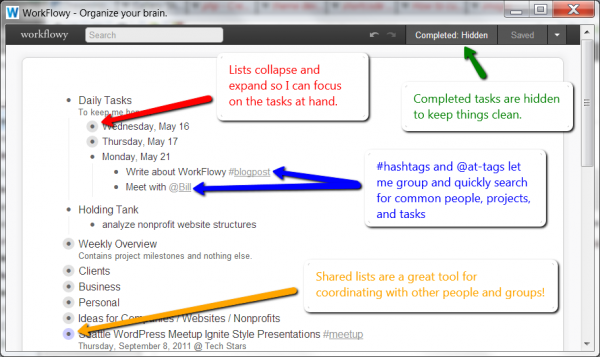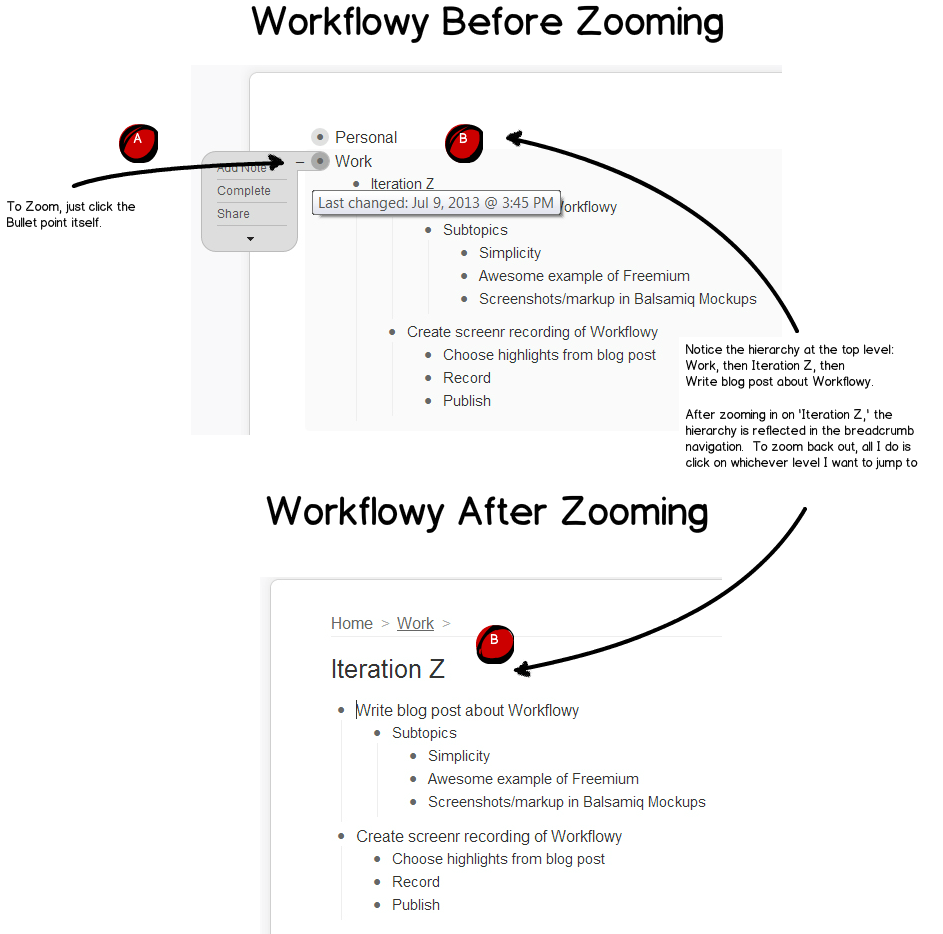WorkFlowy is a minimalist, lightning-fast digital outliner that effectively streamlines task management, project planning, and the Getting Things Done (GTD) methodology. Its unique folding editor, powerful search, and flexible tagging system (using # and @) make it superior to traditional notebooks, bloated software, or simple notepads for both big-picture strategizing and day-to-day detail wrangling. For businesses looking to implement the same level of organizational efficiency in their development projects, leveraging expert consulting services can be a game-changer. Discover how TeraTech's expert software consulting services can optimize your next project development workflow, ensuring you move from planning to successful execution with maximum clarity and speed.
This is my initial review of WorkFlowy, an intuitive digital notebook and note-taking app that I started using a week ago for organizing my work, managing to-do lists, planning projects, and implementing the Getting Things Done (GTD) system. I’m curious if anyone else has explored WorkFlowy for big-picture thinking, detail wrangling, or daily productivity, and would love to hear your tips or experiences in the comments.
I got the Pro version of the app free for a year from this AppSumo offer https://workflowy.com/downloads/windows/
I received the Pro subscription with a free trial for a year thanks to an AppSumo offer, which gave me full access to all features including desktop and mobile versions.
Interestingly, Stewart Butterfield and his team used WorkFlowy as their go-to web-based outliner to brainstorm and execute the first version of Slack, leveraging its minimalist design and intuitive interface.
Over the years, I’ve experimented with many simple task management tools and note taking applications for planning and productivity, but wasn’t satisfied with my results. This week, I decided to try WorkFlowy for flexible organization. The results have been fantastic.
What is WorkFlowy and what do I love about it (++ items below)?
WorkFlowy is half todo list planner app, half advanced planning software. Its distraction-free app design includes a folding editor for indented lists, making it simple to hide tasks you aren’t focused on. The clean interface is available across web, Android, and iOS platforms.
Here’s what stands out:
- 🚀 Lightning fast performance: Open the app and immediately start capturing notes or planning.
- 🧑💻 No unnecessary features or bloatware: Unlike other bloated apps, you just type to capture notes, no need to manually save documents.
- 🔍 Powerful search across lists: Find tasks, notes, or assignments in seconds.
- 🏷 Smart tagging: Use # and @ for tagging tasks, projects, or people, enabling efficient filtering and tracking.
- 🌟 Big-picture and detail zoom: Fast zoom in and out of your lists, using breadcrumbs or clicking the bullet icon for intuitive navigation.
- 🏗 Flexible design: Create your own structure, hierarchy, and tags. You can easily drag and drop or reorganize items as needed.
- 🔄 Easy sharing: Share individual lists or sections with others for collaborative planning or requirements management.
- ⭐️ Starred pages: Mark and revisit your most-used pages, ideal for recurring project or course assignments.
- 📱 Cross-platform: Use on any desktop or mobile device for seamless productivity.
Comparing Organizing Tools
Other organizing tools I have used and issues I had with them
-
- 🧠 Relying on memory: Instant, but limited and unreliable for big-picture thinking or long lists.
- 📓 Paper notebook: Satisfying for quick notes, but lacks digital flexibility and organization.
- 📅 Planner pads: Built-in prioritizing and calendar, but hard to expand or reorganize.
- 🗂 Index cards/paper: Easy for one-off notes but gets messy, lacks digital search.
- 📝 Evernote: Great features for note taking, but the app has become bloated and buggy.
- 🗒 Word or Google Docs: Too many features for task management, less efficient for folding or list hierarchy.
- 🛠 Basecamp/PM software: Robust for team project management, but cumbersome for simple lists and sub-tasks.
[images from article http://iterationz.com/2013/07/09/task-management-with-workflowy/ which is also a great review of WorkFlowy ]
WorkFlowy Tips for Productivity
- Just start dumping items from your brain, paper, planning docs or other GTD systems into it for the first day or so. Then figure out what top level sections make sense for you. It is easy to drag and drop or cut/paste lists around, so no need to “get it right” the first time
- For GTD I use # tags for #today, #waiting, #week, #someday-maybe, #goal, #NextAction
- I love that tags automatically get added to a smart drop down list so when I start typing #t up pops #today.
- Also love that tags are hyperlinks to search by that tag
- When you search by a tag it shows all items with that tag across all lists. This is extremely powerful if you want to focus and get things done. Or if you want to take a 30,000 view of your goals
- To track delegated items I @ tags eg @John
- again you can search by tags to see all the tags you delegated to John
- I also use for location specific tasks eg @phone, @shopping, @UK
- To prioritize put *s in the list item. * = important, **= super-important, *** = mega-super-important. These are not WorkFlowy tags and the cool thing is that when you search for * it shows all of these list items, then as you enter another * it narrows down to more important items and so on
- There are keyboard shortcuts that can speed up your work eg Esc = search, Tab = intent, Shift-Tab = Outdent, ctrl- Space = Collapse/expand list, ctrl-? = display/hide keyboard shortcuts
- Hovering over the bullet at the start of any list displays a little menu for completing a task, exporting that sublist , sharing, duplicating list etc.
- Clicking the bullet drills down to display items in that list. At the same time you see a “breadcrumb” menu of list sub levels so you can navigate fast back up to a higher level view
- Clicking the + or – expands or collapses that list so that you can see the big picture or details fast
- You can star any list that you use a lot (note that staring is not the same as typing *s that I mentioned earlier)
- Hitting the star shows all the starred lists
- A starred page remembers the last search you used in it – useful for regular GTD searches like Today's tasks
- You can duplicate a list and all it's sub items – great for templates of common tasks
- You can share sublists with other users (I haven't tested this yet)
- Use it for both current todo items, longer term planning, jotting down ideas or business/life planning. Easy to move items around during your weekly GTD review or 30,000 reviews.
Conclusion About WorkFlowy
Suppose you want to get organized, optimize your workflow, and manage both daily tasks and big-picture planning. In that case, WorkFlowy is a simple task management tool that stands out for its minimalist design, flexible structure, and lightning-fast performance. Whether you’re tackling course assignments, planning projects, or just looking for an easy-to-use web-based outliner, I highly recommend giving WorkFlowy a try. It’s the ultimate note-taking app for anyone seeking a distraction-free app to capture notes and get organized.
What are your WorkFlowy tips? How do you use your digital notebook or todo list planner app for GTD, task management, or project planning? Share your strategies in the comments below!
FAQ: Streamlining Your To-Do Lists and GTD System
What makes WorkFlowy a powerful tool for Getting Things Done (GTD)?
WorkFlowy is an ideal tool for implementing the GTD methodology because of its flexible, outline-based structure and rapid capture capabilities. The app allows you to dump all your thoughts into an ‘Inbox' and then easily organize them into GTD categories such as Next Actions, Projects, Waiting For, and Someday/Maybe using tags (e.g., #NextAction, #waiting). The ability to zoom into specific lists lets you focus on one project or context at a time, which is fundamental to successful GTD processing and execution. This mirrors the five key steps of the GTD system: Capture, Clarify, Organize, Reflect, and Engage.
How does WorkFlowy handle the difference between simple tasks and larger projects?
WorkFlowy simplifies the management of both simple tasks and complex projects by using its infinite nesting structure. A single bullet point can be a simple to-do item, while a larger, parent bullet can serve as a project title. All the sub-tasks, notes, and requirements related to that project can be indented underneath, creating a clean, hierarchical outline. This allows for both a big-picture overview and a detail-oriented focus through the fast zoom feature. For a visual approach, some users also utilize its Kanban Board feature.
Can WorkFlowy replace my existing note-taking apps like Evernote or Google Docs?
For users who prioritize speed, a minimalist interface, and flexible outlining, WorkFlowy can be an excellent note-taking app replacement. The app's strength lies in its lightning-fast performance for capturing notes and its powerful, global search function across all your lists. While traditional apps like Evernote offer robust features for clipping web pages and rich media, WorkFlowy's simplicity and singular focus on the bulleted outline allow for quicker thought capture and organization, as noted in the original article. WorkFlowy also offers unlimited items and uploads in its Pro version, addressing common limitations in other systems.
What are the pricing options for WorkFlowy, and is there a free version?
Yes, WorkFlowy offers a Basic (Free) plan that is suitable for casual use, which typically includes a limit of 100 new items per month and a file upload cap. For professional users who require unlimited capacity for tasks, projects, and file uploads, the WorkFlowy Pro subscription is available, which provides full access to all features and premium support. Discounts are often available for annual subscriptions and for students, educators, and non-profits. You can view the full details on the WorkFlowy pricing page.
What are some highly-rated alternatives to WorkFlowy for task management?
While WorkFlowy is highly praised for its simplicity and outlining capability, there are several popular task management and project planning alternatives. Tools frequently compared to WorkFlowy include Todoist (known for its robust natural language input), ClickUp (an all-in-one productivity platform), Trello (for a strong Kanban board visualization), and Asana (for large-scale team project management). Each offers a different approach to organizing your workflow, from database-style organization to simple to-do lists.