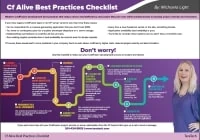How to Configure ColdFusion Development Environments (Mac Guide)
Want to configure a ColdFusion development environment or set up Lucee on Mac fast? This complete guide walks you through everything — from installing ColdFusion Express and Lucee to using CommandBox and picking the right IDE. Whether you're building your first CFML app or managing legacy code, follow these proven steps trusted by developers worldwide.
Contents
- How to Configure ColdFusion Development Environments (Mac Guide)
- 1. ColdFusion Express Setup (Web Hosting & Local Server)
- 2. Lucee Express Configuration (Open Source Alternative)
- 3. Using CommandBox (Modern CFML Tooling)
- 4. Choosing the Right IDE (Integrated Development Environment)
- FAQs About ColdFusion Development
1. ColdFusion Express Setup (Web Hosting & Local Server)
The ColdFusion Express version is the fastest way to install and run a ColdFusion server for development and debugging — no complex setup required.
Steps:
- Go to the Adobe ColdFusion download portal and log in with your Adobe ID.
- Download the ColdFusion Express distribution for your platform.
- Unzip the downloaded file — let’s call this folder
<DIR-INST>. - Open the ColdFusion Server Administrator by entering the following address in your web browser:
-
http://localhost:8500/cfide/administrator/index.cfm

-
- Use the default password “admin” to log in and confirm it’s active.
2. Lucee Express Configuration (Open Source Alternative)
Lucee CFML is the open-source alternative to Adobe ColdFusion. It’s lightweight, free, and ideal for developers who want flexibility and control.
Steps:
- Download the Lucee Express version from lucee.org/downloads.html.
- To start the server, navigate to <DIR-INST> / coldfusion / cfusion / bin /
- Mac/Linux: Run
startup.sh - Windows: Run
startup.bat
- Mac/Linux: Run
- Lucee runs on port 8888, so to verify if the server is working properly open the following address in your web browser:
- Visit http://localhost:8888 to check if it’s running.
- Access the admin panel at http://localhost:8888/lucee/admin/web.cfm.
- Visit http://localhost:8888 to check if it’s running.
- And to enter the administrator http://localhost:8888/lucee/admin/web.cfm
The first login will ask you to set a password (6+ characters).
Tip: Lucee runs by default on port 8888, so you can host multiple local apps by changing the port number.
You might want to know this also: Is Lucee CFML now better than Adobe ColdFusion?
3. Using CommandBox (Modern CFML Tooling)
CommandBox by Ortus Solutions is the Swiss-army knife of CFML development. It’s a CLI, package manager, embedded Lucee server, and REPL console all in one.
How to install and start:
- Download CommandBox — choose the version with JRE included if Java isn’t installed.
- Extract the package.
- Launch it:
- On Mac, open Terminal and type
box. - On Windows, double-click the
boxexecutable.
- On Mac, open Terminal and type
- You’ll see the prompt
CommandBox: <user>once it’s running. - To start your CFML site, navigate to your project folder:
cd ~/sites/mysite startCommandBox will open your app in the browser automatically.
Each app runs on a unique port, and you can manage all active servers via the system tray icon.
More info: Visit the CommandBox Getting Started Guide.
4. Choosing the Right IDE (Integrated Development Environment)
An IDE streamlines CFML development by providing autocomplete, debugging, and syntax highlighting. Here are top recommendations:
CFEclipse Installation Steps
- Install via Help → Install New Software
- In the Work with field, enter this update site URL:
http://cfeclipse.org/update - In the popup window write a name to refer to the plugin, e.g. CFECLIPSE
- Enable the CFeclipse box. The second is optional — it enables a CFEclipse plugin for DocShare, which allows real-time sharing of the editor with another user.
- Review and click Next twice.
- Accept the terms and license agreement, then click Finish.
- The installation progress appears in the bottom-right corner of Eclipse. Wait until it completes (it can take several minutes).
- If you get a security alert, click OK to continue.
- When prompted to trust CFEclipse certificates, check the box and confirm. Eclipse will restart automatically.
- Now you are ready to add your first ColdFusion project.
Docs: CFEclipse Wiki
Aptana Studio (Eclipse Plugin)
- Adds FTP, HTML5, and JS support.
- Install via
http://download.aptana.com/studio3/plugin/install - Great for developers working across multiple web stacks.
Docs: Aptana Studio 3
ColdFusion Builder
- Commercial IDE from Adobe.
- Full debugging, IntelliSense, device preview, and server management.
- Free trial available.
- Can run standalone or as an Eclipse plugin.
Download: ColdFusion Builder Trial
Additional Resources
- ColdFusion Express Download
- Lucee Downloads
- CommandBox Documentation
- Contact TeraTech for personalized ColdFusion setup assistance.
For personalized guidance, contact our expert team at TeraTech Contact.
FAQs About ColdFusion Development
1. What is ColdFusion development?
ColdFusion development is the process of building web applications using Adobe ColdFusion or Lucee CFML engines. It focuses on rapid application development (RAD) with server-side scripting to generate dynamic content, integrate databases, and manage business logic. A properly configured ColdFusion development environment — using tools like ColdFusion Express, Lucee, or CommandBox — ensures faster coding, debugging, and deployment.
2. What are the main data structures in ColdFusion?
ColdFusion supports several core data structures used for organizing and processing data in CFML applications:
- Array – Ordered collections of items accessed by index
- Struct – Key-value pairs (similar to dictionaries)
- List – Comma- or delimiter-separated strings
- Query – Tabular data, typically from database queries
These structures form the foundation of CFML programming and enable efficient handling of complex application logic.
3. What are ColdFusion Components (CFCs)?
ColdFusion Components (CFCs) are reusable objects written in CFML that encapsulate data, methods, and behavior. They allow developers to:
- Implement object-oriented programming (OOP) in CFML
- Define functions (methods) and properties within applications
- Promote code reuse and modular design
CFCs make large-scale ColdFusion applications easier to maintain and scale.
4. What is the lifecycle of a ColdFusion application?
A typical ColdFusion application lifecycle includes:
- Initialization – Application starts via
Application.cfcorApplication.cfm - Request Processing – Handles incoming page requests and data operations
- Session Management – Tracks user sessions and state
- Application Termination – Cleans up variables and releases resources
Understanding this lifecycle helps optimize ColdFusion environments for stability and performance.
5. What is the difference between ColdFusion Enterprise and Developer editions?
| Edition | Purpose | Key Features |
|---|---|---|
| Developer Edition | For local development and testing | Free version with limited concurrent connections; ideal for learning or staging setups |
| Enterprise Edition | For production deployment | Includes clustering, load balancing, SOLR, .NET integration, and remote administration |
For quick local testing, ColdFusion Express offers a lightweight, no-install version of the server.
👉 Download ColdFusion Express here

Michaela Light is the host of the CF Alive Podcast and has interviewed more than 100 ColdFusion experts. In each interview, she asks "What Would It Take to make CF more alive this year?" The answers still inspire her to continue to write and interview new speakers.
Michaela has been programming in ColdFusion for more than 20 years. She founded TeraTech in 1989. The company specializes in ColdFusion application development, security and optimization. She has also founded the CFUnited Conference and runs the annual State of the CF Union Survey.
And to continue learning how to make your ColdFusion apps more modern and alive, I encourage you to download our free ColdFusion Alive Best Practices Checklist.
Because… perhaps you are responsible for a mission-critical or revenue-generating CF application that you don’t trust 100%, where implementing new features is a painful ad-hoc process with slow turnaround even for simple requests.
What if you have no contingency plan for a sudden developer departure or a server outage? Perhaps every time a new freelancer works on your site, something breaks. Or your application availability, security, and reliability are poor.
And if you are depending on ColdFusion for your job, then you can’t afford to let your CF development methods die on the vine.
You’re making a high-stakes bet that everything is going to be OK using the same old app creation ways in that one language — forever.
All it would take is for your fellow CF developer to quit or for your CIO to decide to leave the (falsely) perceived sinking ship of CFML and you could lose everything—your project, your hard-won CF skills, and possibly even your job.
Luckily, there are a number of simple, logical steps you can take now to protect yourself from these obvious risks.
No Brainer ColdFusion Best Practices to Ensure You Thrive No Matter What Happens Next
ColdFusion Alive Best Practices Checklist
Modern ColdFusion development best practices that reduce stress, inefficiency, project lifecycle costs while simultaneously increasing project velocity and innovation.
√ Easily create a consistent server architecture across development, testing, and production
√ A modern test environment to prevent bugs from spreading
√ Automated continuous integration tools that work well with CF
√ A portable development environment baked into your codebase… for free!
Learn about these and many more strategies in our free ColdFusion Alive Best Practices Checklist.